Computer Tips From A Computer Guy |
| How to Detect Invisible Users on Yahoo Messenger Posted: 17 Oct 2014 09:44 PM PDT Are you looking for a quick way to detect whether one of your Yahoo Messenger buddies is ACTUALLY offline or just Invisible? Apparently lots of people would like to know how to detect whether someone is invisible or not! I only realized this because I’ve been asked about it over and over again! I’m still not sure why it would matter because OBIVOUSLY your buddy doesn’t want to talk to you otherwise they would not be invisible! But either way, I guess some people just need to know for the sake of knowing (especially guys and gals who want to know whether someone is avoiding them). The major problem is that 99% of the sites that detect invisible Yahoo messenger users don’t work. They can tell you whether the person is offline or online, but in my tests, they could not figure out I was invisible. After testing a BUNCH of sites, I am only listing the ones that worked here for me using Yahoo Messenger 11.5. I did not test these services with all the other messenger downloads they have for other countries, so your mileage may vary. I’m not even sure why they have so many different versions, but hopefully they all work in the same way. Also, I checked each of these sites on VirusTotal to make sure they were not spammy or one of those malware-infested sites that would mess up your computer. Invisible ScannerThis one worked! After trying about 10 sites, I reluctantly gave this one a shot and it actually told me I was invisible. So there are some sites that actually work! Now it’s worth noting that these sites tend to pop up and disappear randomly, so hopefully it’ll still be around when you read this post. Well that’s about it. I could not find a single other site that actually gave me the correct result when checking my own Yahoo ID! So if you’re looking for ways to check for invisible users, you really only have one option and that option may not be right all the time. Some of the other sites may work if the person you are trying to check on is using an older version of Yahoo Messenger, but with 11.5, it’s really hard to figure out if someone is in stealth mode or not. The one good thing is that if someone is hiding themselves from just a few friends and not invisible to everyone, then the online status is displayed. So if you can’t see a friend online and invisible scanner tells you the person is online, that means they are not invisible to everyone, just you and maybe a couple of other people that they specifically chose to hide from.
The post How to Detect Invisible Users on Yahoo Messenger appeared first on Online Tech Tips. |
| How to View Folder Size in Explorer Posted: 17 Oct 2014 06:32 AM PDT Running out of disk space on your hard drive? Need to figure out which folders are taking up the most space? Previously, I had written about a useful program called TreeSize that you can use to quickly find the largest directories on a drive. However, it would be really nice if you could simply see the size of a folder while browsing in Windows Explorer. Instead, only the size of files are shown in the Explorer interface. Here’s what the normal Windows Explorer interface looks like when in Details view: So if you want to figure out which folders are taking up a lot of space, you have to manually right-click on each one and choose Properties. That’s just plain tedious and annoying! Why not simply have Windows Explorer calculate the folder sizes and display them for you? Folder Size does just that for us. Folder Size is a freeware Windows utility that adds a new column to the Details view in Windows Explorer for Windows XP. The new column not only shows the size of files, but also shows the size of folders. It also keeps track of which folders you view and scans them in the background so that you can see the complete size of all files within the folder.
In Windows Vista, Windows 7 and Windows 8, the program cannot edit the explorer interface, so it instead loads up a floating windows to the right of the explorer screen. Here are a couple of its major features:
As of right now, the software works on Windows 2000 and Windows XP so that the column is displayed directly within Explorer. In Windows Vista and higher, the pop up window will display instead. The popup window is not the greatest solution and it can become a little annoying after a while. Thankfully, it does close when you close Explorer. The developer realized this annoying issue and also made a small taskbar icon so that you can close the popup window when you don’t need it and simply click on the taskbar icon whenever you want to see folder sizes. After a few minutes, the program had scanned all the folders on my disk and I was able to instantly see the folder sizes. If you don’t want the popup window to appear at all when you open an instance of Explorer, just right-click on the taskbar icon and uncheck the Show Folder Size popups. This way, you can just let in run in the background and whenever you want to see folder sizes, just single click on the icon in the taskbar to open the window. The software also supports 64-bit machines, so that should make some people happy. There are some known issues with the software that the developer hopes to fix in the next version and they include: 1. Sometimes the size of the Windows directory will be reported larger than the actual size because of the use of hard links in the system. 2. The background service can sometimes run into permissions issues on certain machines. 3. The background scanning in Windows Vista and higher is not optimized fully as of yet. 4. Sometimes the pop up covers the close button on the Windows Explorer interface. I didn’t run into any of these issues while running the program in Windows 7, but you should be aware of them as they might cause problems. Overall, it’s a good program, but I wish the developer was able to hack Windows 7/8 to get the size to show up as a column rather than in a separate window. Still, it’s close and with the hiding options and the fact that it closes with Explorer, it’s still a utility I would use. Enjoy! The post How to View Folder Size in Explorer appeared first on Online Tech Tips. |
| You are subscribed to email updates from Online Tech Tips To stop receiving these emails, you may unsubscribe now. | Email delivery powered by Google |
| Google Inc., 20 West Kinzie, Chicago IL USA 60610 | |



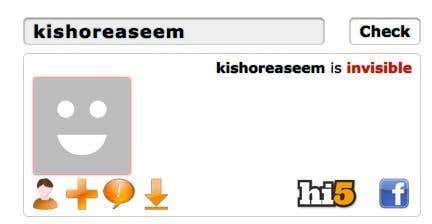
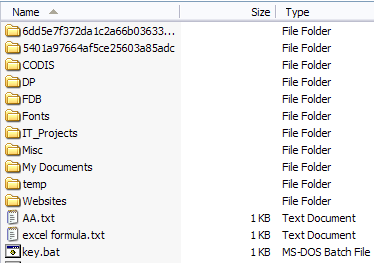
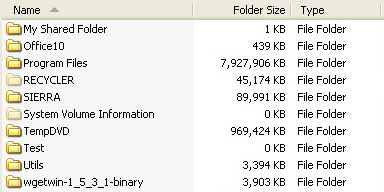
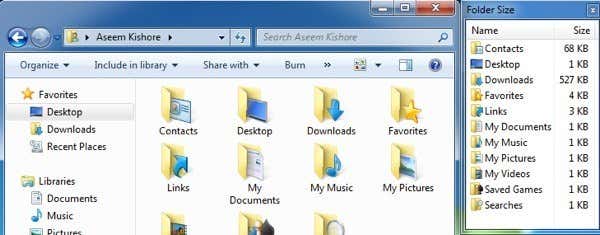
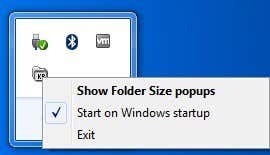
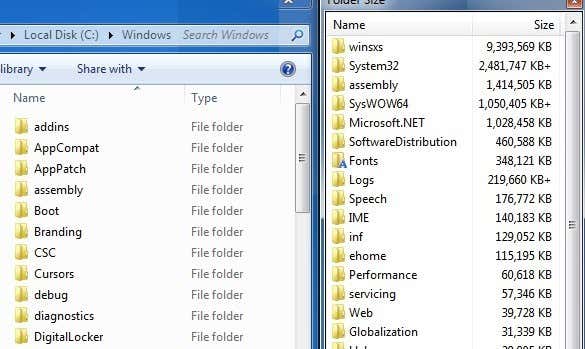
0 commentaires:
Enregistrer un commentaire