Computer Tips From A Computer Guy |
| What is Sonic Update Manager and How to Remove It Posted: 16 Nov 2014 11:09 PM PST Here’s another technical walk-through on how to fix a pesky little problem that is caused by computer manufacturers such as Dell and HP! Basically, they load too much crap onto your PC when you buy it and you get lots of junk software installed, one being Sonic Update Manager. Make sure to read my other post on removing junkware from your computer automatically. What is Sonic Update Manager?Sonic Update Manager is not even a full software application; it’s a secondary application or service that runs with the Sonic RecordNow software. Sonic RecordNow lets you create CDs and DVDs, so you don’t need to necessarily remove that from your machine. However, you may notice that every time you startup your computer, you get a wonderful message from Sonic Update Manager to enter the Sonic CD, which you don’t have since Dell didn’t give it to you, and then pressing Cancel only seems to infuriate the software more because it keeps popping up over and over again and won’t go away! How annoying! How to Remove or Uninstall Sonic Update Manager?There are a couple of ways you can fix the problems associated with Sonic Update Manager and I’ll go through them here one by one. The first and the simplest method, if possible, is to go into the Control Panel and then Add/Remove Programs. Look for Sonic Update Manager and if you’re lucky, you can just click Remove to get rid of it. Remember, don’t get rid of Sonic RecordNow as that is the software you use to record CDs and DVDs. The second method is to disable the Sonic Update service that starts up when you computer starts. You can do this by going to Start, click on Run, typing in MSCONFIG and then pressing Enter. Next click on the Startup tab and you’ll see a list of all of the processes that start up when your computer boots. You can uncheck any process to prevent it from loading during boot up process. For the Sonic software, you want to search for any startup item named sgtray, or that has the words Sonic Update Manager or Update Manager in the path for the command or location. Also, if you see isuspm or issch, go ahead and uncheck those also as they are culprits for this issue as well. You may also see something called “UpdateService” or “InstallShield” in the command column, make sure to uncheck those only if the command path has Sonic somewhere in it. If you see the path is to a Windows system directory like C:\Windows\System32, then don’t uncheck it as it can make your system unstable. Sonic Update Manager HotfixYou can also download a Sonic Update Manager hotfix from Roxio itself that could possibly fix your problem. Once installed, go ahead and restart your computer to see if the popup message has gone away. Microsoft FixitIf the Sonic Update Manager installation has become corrupted, then this problem can also occur. In that case, you can try to resolve the issue by running a Microsoft Fixit solution that will try to fix any problem on your computer that is having trouble being uninstalled. http://support.microsoft.com/mats/Program_Install_and_Uninstall/ One of the methods above should fix your pop up problem! Sonic software is very old and the company doesn’t even make the software anymore. Your best option is to get rid of Sonic completely and then read my previous article on essential freeware sites to find the best freeware for your task. Enjoy! The post What is Sonic Update Manager and How to Remove It appeared first on Online Tech Tips. |
| Essential Free Software Downloads for Windows Posted: 16 Nov 2014 10:29 PM PST I’m a big fan of open source software because it’s free and usually has the same functionality as a commercial application! One downside to open source software is the lack of support, but that problem is usually made up with active forums and community threads started by avid followers. There are tons of free software applications that you can download for office productivity, Internet, multimedia, drawing, Windows utilities, etc, but if you’re not familiar with open source software, you might not know which program is the best out of the myriad of choices. That’s the only other downside about freeware: some of it contains junkware like bundled apps or annoying toolbars. In this article, I’m going to mention a couple of the websites that I visit quite often when looking for safe and clean freeware apps to download. Gizmo’s Freeware ReviewsGizmo’s Freeware Review site has got to be the best site on the net for finding great freeware apps. There are a bunch of sites that have huge lists of freeware programs with tiny little overviews of each program, but Gizmo’s site is insanely popular because they spend time writing detailed reviews and testing each program that they review to make sure it works as intended. You can navigate directly to a category across the top of the page like Windows, Mac, Linux, iPhone/iPad, etc. Previously, they only used to cover Windows and Mac, but recently they have expanded to cover all the most popular operating systems. You can also scroll down and click on the panels: Best Freeware Lists, Freeware Categories and Security Wizard. I would highly recommend going through the security wizard because it gives you a list of security software tailored to your operating system, your expertise level with computers and your exposure to risky online activities. The wizard will also tell you how to make sure your PC isn’t already infected and will give you suggestions for how to protect yourself in the future from malware, spyware and viruses. In addition to all of that, the site has a blog with a huge number of articles on all kinds of useful technical topics. A lot of the articles they link to from their review pages and it gives you a very in-depth understanding of the topic. NiniteNinite is another very popular service that I use a lot with my friends and family when setting up new computers or when I have to reformat and reinstall the operating system on a computer. Basically, it’s a program that lets you download multiple freeware apps at once and install them without having to click Next, Next, Next! Just select the apps that you want to install and click the Get Installer button. Outside of just making is super easy to install freeware apps, it also has a couple of other major benefits. Firstly, all the software is super safe and clean. Even if an app has a toolbar included like Java, Ninite will prevent it from installing the toolbar. It also downloads the latest versions of the programs directly from the official websites and checks the hash values to ensure integrity. Secondly, you should keep the installer somewhere on your computer instead of deleting it because running it again will automatically check all the freeware apps and download newer versions if available. If you already have the latest version installed, it will just skip that program. So using the installer is like having a free program that will update all your apps automatically too! What I like best too is that it will install the 64-bit version of the software if I’m running the installer on a 64-bit operating system. This program is simply awesome and will save you a ton of time. NirSoftIf you’ve read a decent number of my previous posts, you’ll know that I simply love the folks over at NirSoft. It’s basically a site with a bunch of tiny utilities designed for very specific tasks. Want to copy video files that are stored in your browser cache? There’s a utility for that. Want to control the volume of your computer from the wheel of your mouse? There’s a utility for that. Want to see all the passwords stored in your browser? There’s a utility for that. You get the picture! There are over a hundred of these really useful utilities that work extremely well. They also contain no bundled crapware or anything else. PortableAppsYou got a USB stick right? So why not installed PortableApps on there! It’s all your freeware apps stored on a USB stick that you can use anywhere on any machine. They have up to 300 legal versions of apps that have been retrofitted to run portably on a USB stick. The apps are updated often and there are no ads, no spyware, no adware, no time limits, etc. It’s just plain free and it can prove very handy if you happen to travel a lot. What’s really awesome is that you can throw the whole thing in a Dropbox folder and run everything straight from there! You don’t even have to worry about carrying a flash drive with you.
FileHippo |
| You are subscribed to email updates from Online Tech Tips To stop receiving these emails, you may unsubscribe now. | Email delivery powered by Google |
| Google Inc., 1600 Amphitheatre Parkway, Mountain View, CA 94043, United States | |


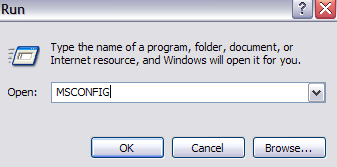
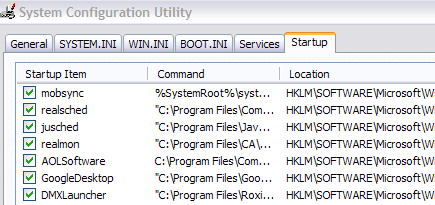


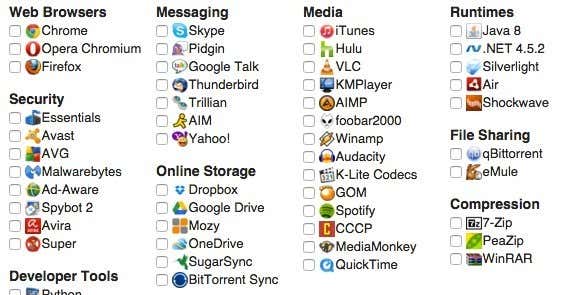




0 commentaires:
Enregistrer un commentaire