Computer Tips From A Computer Guy |
| Report an Unsafe Website to Microsoft in Internet Explorer 9 Posted: 15 Apr 2011 04:52 AM PDT The Internet is full of websites that are phishing for your private information or contain malicious code that can jeopardize the security of your PC. Using a safety feature built in to IE9, you can inform Microsoft when you think you've found an unsafe website. Learn how to report unsafe websites to Microsoft in Internet Explorer 9. Why Report Unsafe Websites to Microsoft?Although a number of active and passive safety devices are available to keep your PC secure, nothing is more powerful in keeping everyone's PC safe than active participation by a community of computers users. Recently, Microsoft began harnessing the power IE end-users to help report websites that appear unsafe. There are two major threats when it comes to websites. The first threat is a phishing scam that attempts to get visitors to reveal personal information. This information often forms the basis for identity theft and other crimes. The second threat is malicious code that executes on your PC and introduces viruses and other malware to your computer. If you think you've encountered either threat, you can inform Microsoft. The company then adds the website to its growing database of suspicious sites. When it gets enough complaints about a website, the site is flagged as a potential security threat. When other users attempt to access the site, they are warned that the site may be a threat to personal or PC safety. By reporting suspicious websites, you are doing your part to make the Internet safer for everyone. Using IE9 to Report Unsafe Websites to MicrosoftIf you suspect that a website you are currently viewing in Internet Explorer 9 is a phishing scam or contains malicious code, click on the Tools button in the upper right hand corner of the application. When the menu opens, click on Safety>Report Unsafe Website. Internet Explorer 9 opened up a Feedback window on which you can report the unsafe website. This feedback window is a part of IE9's SmartScreen Filter technology. It is this filter that helps users of the browser use the Internet more safely. Note that the screen shows the Website You are Reporting and asks you to choose which type of threat you think the website poses. Read carefully the descriptions for reporting either a phishing scam or a malicious code website. If you are unsure, choose either one; Microsoft will give it the same priority. Choose the Language Used on the Website and type in the characters you see in the figure. Click the Submit button and you are done. It is a good idea to close Internet Explorer 9 now so you are less likely to be affected by the unsafe website you just reported. Serious security risks arise when websites are nothing more than phishing scams or contain malicious code that can introduce a virus or other malware onto your PC. Using the Report Unsafe Website feature in IE9 – a part of the SmartScreen Filter technology – you can report the unsafe website to Microsoft. If the company receives enough complaints, other users are warned when trying to view the website. In this way, the community takes an active role in making the Web a safer place to surf.
Related postsCopyright © 2007 Online Tech Tips. Aseem Kishore (digitalfingerprint: a59a56dce36427d83e23b501579944fcakmk1980 (74.125.94.89) ) Post from: |
| Convert Audio Files the Easy Way Posted: 14 Apr 2011 05:58 AM PDT If you have an MP3 player that is picky about the type of audio files it will play, many of your older music files and audio files downloaded from the Web will need to be converted to a compatible format. Several desktop applications can convert these files, but usually one at a time, which wastes more time than most of us want to invest. ConvertAudioOnline.com offers a quick solution for converting multiple audio files from one format to another. The service allows you to upload 10 audio files at a time, so long as each file is under 25 MB. Almost every possible audio format is supported, including AVI, FLV, WAV, OGG, MP3 and SWF, but output formats are limited to MP3, OGG, WAV and WMA. Click Browse to begin uploading your files. You can select multiple files on your computer by holding down the CTRL button while selecting the files. Next, click the Options tab, located at the top of the screen beside the Upload tab. Once converted, all of your uploaded files will download in a single zip file. From this menu, you can change the name of the zip file. Next, choose the format to which you want to convert your files. Select the output quality of the files. The higher the quality, the larger the file. Click the Upload tab when you have finished making your selections. Below your file list, click the Start Upload link. It may take several minutes for the service to upload and convert your files. Once converted, click the Convert/Download tab at the top of the screen will become available. Click it to download your files. ConvertAudioOnline.com is a good way to convert from the lesser-used audio formats to the more common ones, but the service does have limitations. Despite file-type support, it cannot convert video files to audio files, nor can it convert MP3s to WMAs. For these tasks, ConvertAudioOnline.com recommends a desktop file converter.
Related postsCopyright © 2007 Online Tech Tips. Aseem Kishore (digitalfingerprint: a59a56dce36427d83e23b501579944fcakmk1980 (74.125.94.89) ) Post from: |
| You are subscribed to email updates from Online Tech Tips To stop receiving these emails, you may unsubscribe now. | Email delivery powered by Google |
| Google Inc., 20 West Kinzie, Chicago IL USA 60610 | |






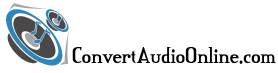
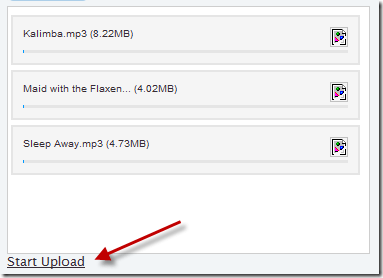
0 commentaires:
Enregistrer un commentaire