Computer Tips From A Computer Guy |
| Posted: 20 Apr 2011 04:26 AM PDT In the digital world, almost all of us make time to answer our email, but many of us think we do not have time to finish a book. Having Kindle apps installed on all our mobile devices helps, but there are still times when we are just too busy to read a book. Dripread exists to inspire us to read books by breaking hundreds of pages of text into small, 5-minute segments we can read from our email each day. Dripread's collection of books is extensive, and includes most of the classics. Scroll through the collection by category and click on the cover of a book you would like to read. The book's description shows the number of installments it will take to read the book. You could read Huckleberry Finn cover-to-cover in 159 days. Enter your email address and click dripread this book to start receiving installments. If you do not see a book you would like to read, you are welcome to upload an ebook of your own. Click the Upload link on the right of the page. You are prompted to sign in with your Google account. Click Allow. Uploaded books must be in ePUB format. If the book you want to upload is not in ePUB format, you can convert it with a service like Calibre. Click Choose File to select your book. Click Upload. Your book is then broken into 5-minute segments and sent to you each day via email. Dripread is a great way to finish a novel during even the busiest times. We wish Dripread allowed a bit more control over the length of the segments, though. Many users are sure to want slightly longer segments in order to finish the book sooner.
Related postsCopyright © 2007 Online Tech Tips. Aseem Kishore (digitalfingerprint: a59a56dce36427d83e23b501579944fcakmk1980 (74.125.94.88) ) Post from: |
| Take Advantage of Window 7′s “Secret” Right-Click Feature Posted: 19 Apr 2011 05:13 AM PDT Many people who have been using Windows 7 for awhile might be surprised to learn that there is a not very well known secret right-click feature that can be used for all sorts of purposes. To see how the "secret" trick works, bring up any file manager, for this example, we'll use Windows Explorer. Once it's loaded, highlight a document, then press Shift-Right-Click. You should see something like this: Notice how some of the things you would normally have to find somewhere else to run (such as the desktop or control panel) are right there ready for use. Also note that some of the items on the menu might not be all that familiar to you; for example there is something called "copy as path" …a very handy feature indeed. What it does is copy the physical path of the highlighted file to the clipboard, which means, you can then paste it into any application you desire. For example, if you select it then move to Word and click on Paste, you'll get this: Also, if you click on different types of files, you'll get some different options. For example if you move to your program folder and highlight and then Shift-Right-Click on the executable program iexplore, you should get these options near the top of the popup menu: Clicking on "Run as administrator" or "Run as different user" allows you to do just as it says, run the specified program as either an administrator (provided you have permission) or even as a different user (provided you have the password if needed). You also might notice on this "secret" menu that there are way more places listed under "send to" than you would normally see anywhere else. Also, if you'd like to add a folder to the "send to menu" listing, type "shell:sendto" into the Explorer address field: …and you'll get this folder contents. To add another folder, just drag it and drop it on this folder and it will show up on future send-to screens: Finally you can also automatically send files as .rar (f you have it already installed) or .zip format to save time when sending large files through email. All in all, the "secret" popup menu associated with Shift-Right-Click is a yet another handy feature that lies buried among all the other handy features that come with Windows 7.
Related postsCopyright © 2007 Online Tech Tips. Aseem Kishore (digitalfingerprint: a59a56dce36427d83e23b501579944fcakmk1980 (74.125.94.88) ) Post from: |
| You are subscribed to email updates from Online Tech Tips To stop receiving these emails, you may unsubscribe now. | Email delivery powered by Google |
| Google Inc., 20 West Kinzie, Chicago IL USA 60610 | |



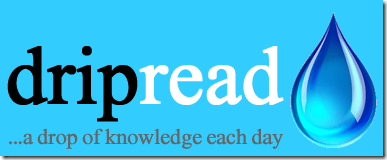
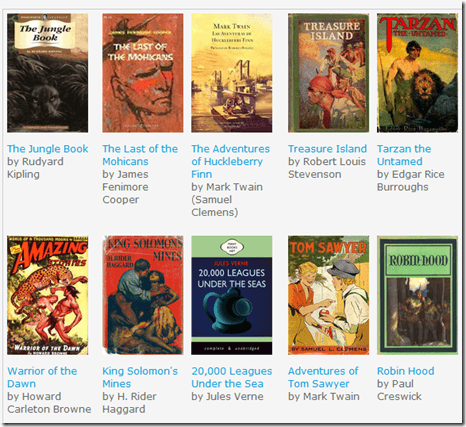
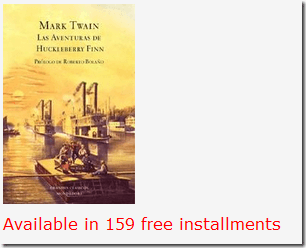
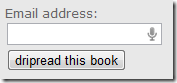
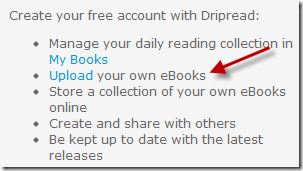
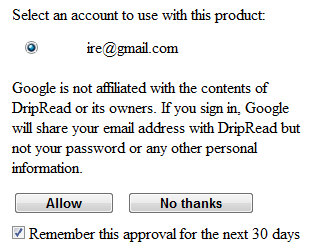
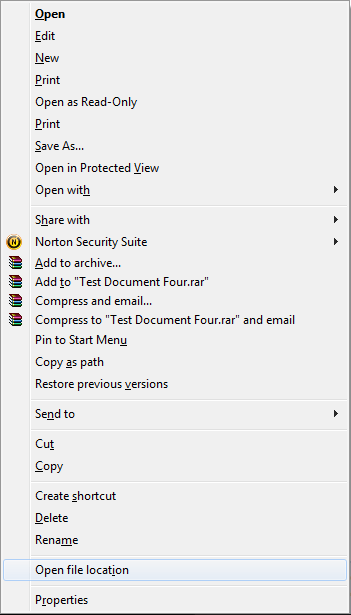
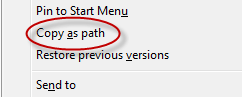

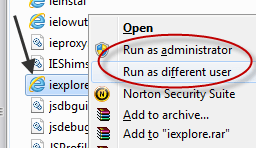
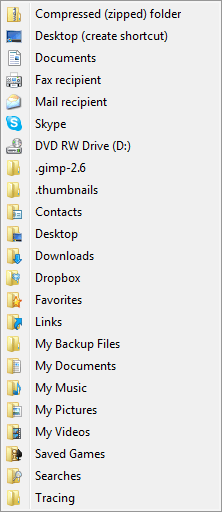
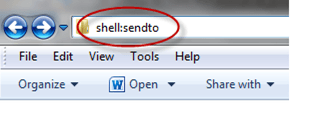
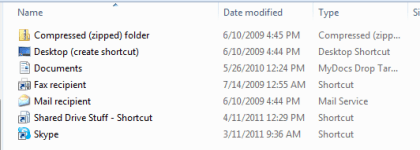
0 commentaires:
Enregistrer un commentaire